A connection contains the information needed for PowerTester to connect to a source and Power BI to retrieve the expected and actual results in a test case.
How to create a connection
To create a connection, first navigate to the Connections section in PowerTester by selecting it in the left-hand navigation panel.
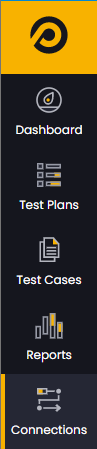
Once on the connections page, you can create a new connection by clicking the "Add Connection" button in the top right of the page.
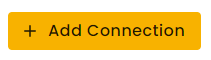
This will open the new connection blade:
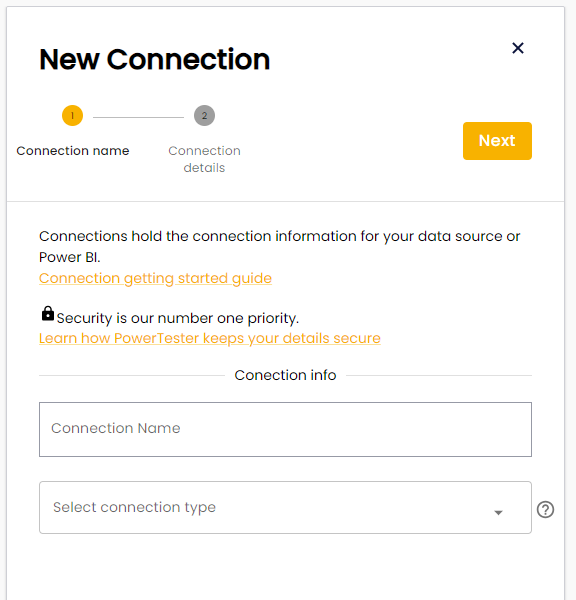
First give it a friendly name, this name is for you to easily identify which connection is which. Next choose the connection type. Note a connection type cannot be changed once the connection has been created
There are three main connection types in PowerTester, they are: source, report workspace and key vault connections. The new connection wizard will change depending on which connection type you choose.
In every connection type you will have to select both a authentication & credential method.
Authentication method
Authentication method determines how PowerTester will connect to the object.
E.g. For Azure SQL database connections, PowerTester can either use SQL Authentication or connect using a service principal.
Not all authentication methods are applicable for every connection type, so the list will depend on which connection type you have chosen.
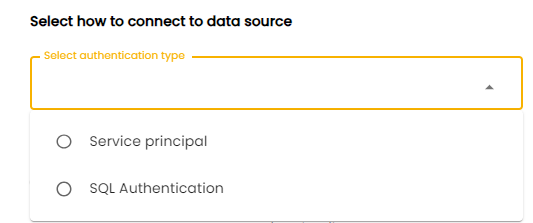
.
Credential Method
Credential method determines whether to store the authentication details in the PowerTester cloud, or connect to an Azure Key Vault (see below). When using Key Vault method you must choose the key vault connection and pick from a list of secrets containing the secure authentication details (e.g. Connection string).
Note all authentication methods are applicable with Key vault integration (e.g. Master user OAuth),
Source Connections
Source connections require the authentication details in order for PowerTester to connect to the source.
Report Workspace Connections
Report Workspace connections can either use service principal or master user OAuth authentication. If using Master user OAuth, the connection needs to be authorised to access Power BI. You can do this by clicking the "Power BI authentication" button and signing in with the user that has access to the reports you intend to test.
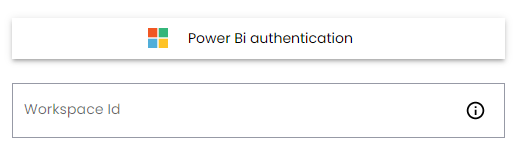
Lastly enter the workspace Id for your Power BI workspace. This can be found by navigating to your Power BI report or workspace and retrieving the workspace Id from the URL.
The workspace Id is the unique identifier after groups:
https://app.powerbi.com/groups/{{workspace Id}}.
This is Id may also be referred to group Id.
Key Vault
Key Vault connections are a special connection type used to store key vault authentication details. Key Vault connections can be used in other connections to securely access your key vault to retrieve the authentication details, rather than storing them in the PowerTester cloud.
Key Vault connections only support service principal authentication.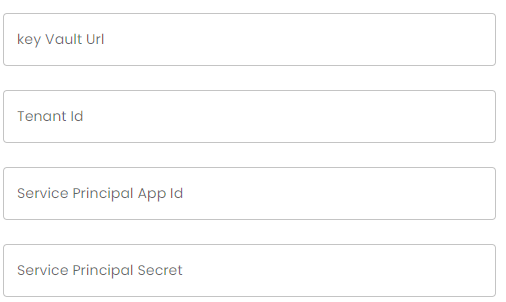
View this official Microsoft help article for accessing key vault with service principal. (Note PowerTester does not support managed identitiy authentication at this stage).